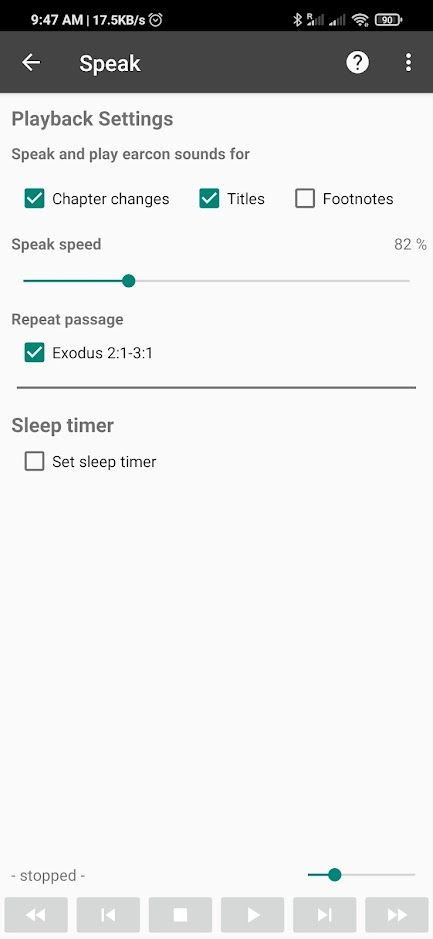Speak
Voice used for speaking
AndBible uses the Text to Speech functionality of your device to speak the text of the Bible, commentaries and books. The quality and listenability of these voices varies greatly and is not something we control. Most devices allow you to choose a different voice and modify pitch and speed. You can also install 3rd party Text-to-Speech engines which may be superior to the default voices.
The way in which you change the voice differs between devices. Try searching in Settings for Text-to-Speech > Preferred engine > Install voice data.
Speak Settings
The Speak dialog can be accessed from:
Menu
☰ > SpeakPlayback control menu that is visible at the bottom of the screen when speech has been started.
Speak and play earcon sounds for |
|
Chapter Changes |
Plays a short sound when a new chapter is reached. |
Titles |
Read the titles that translators have added to the Bible text. |
Footnotes |
Read the footnotes included in the Bible text. |
Speak speed |
The speed that the text will be read. |
Repeat passage |
Repeat the range of verses specified. |
Sleep timer |
Stop the playback after the number of minutes specified. |
How to speak a range of verses
Tick the
Repeat passagebox. This will show the verse selector.Choose the book, chapter and verse at which to start.
Then choose the book, chapter and verse at which to end.
The range will now be displayed.
Push the play
▶button at the bottom of the screen to start playback.